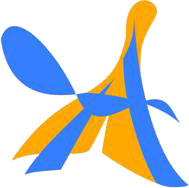獣医学博士課程 / Doctoral Course in Veterinary Medical Sciences
出願期間 / Application Period
下記の期間に入力し出願することができます。 Online application system is available during the following period.
A日程 / Schedule A
令和7(2025)年6月18日(水)10時 ~ 令和7(2025)年6月24日(火)17時 June 18, 2025 (10 a.m. JST) ~ June 24, 2025 (5 p.m. JST)
B日程 / Schedule B
令和7(2025)年11月20日(木)10時 ~ 令和7(2025)年11月26日(水)17時 November 20, 2025 (10 a.m. JST) ~ November 26, 2025 (5 p.m. JST)
出願時に、必ず募集要項と下記の項目を確認してください。 Please read the Application Guidelines and following topics carefully before starting the online application.
Web 出願の流れ / Flowchart for Web Entry
出願はオンライン上で行われます。
以下の手続きの流れの概要に沿って、出願書類の準備を進め、出願期間内に出願してください。
The application process is conducted online.
Please follow the outline below, prepare your application documents and apply during the application period.
-
1. ホームページで募集要項・必要書類を確認する。 Check our website for the application guidelines and required documents.
-
2. 出願のため、アカウントを登録し、マイページを作成します(メールアドレスが必要です)。
「マイページ アカウント登録」及び「マイページ ログイン」はページの最下段にあります。
最初に「マイページ アカウント登録」からアカウント登録をしてください。アカウント登録が完了したら、2回目からは「マイページ ログイン」からログインしてください。 To apply, create an account and make your "My Page", using your e-mail address.
"My Page Account Registration" and "My Page Login" are located at the bottom of the page.
Please register your account from "My Page Account Registration" first. Once you have completed the account registration, please login from "My Page Login" from the second time. アカウント登録 Register your account あなたのメールアドレスと任意のパスワードを入力し、アカウントを登録してください。 Enter your email address and any password to register your account.
アカウントの有効化 Activate your account アカウントが登録された後、あなたのメールアドレスに【件名:アカウント登録】のメールが送付されます。 アカウント有効化のためのURLをクリックしてください。 aa.a.u-tokyo.ac.jp ドメインのメールが受け取れるよう、あらかじめフィルタリング等の設定を確認してください。
迷惑メールに振り分けられる場合もありますので、メールボックスをよく確認してください。 メールが届かない場合は、daigakuin.a@gs.mail.u-tokyo.ac.jpまでご連絡願います。 Once your account has been registered, an email with [Subject: Account Registration] will be sent to your email address. Please click on the URL in the email to activate your account. Please check your filtering and other settings in advance so that you can receive e-mail from the aa.a.u-tokyo.ac.jp domain.
Please check your mailbox carefully, as it may be sorted into junk mail. If you do not receive an email, please contact us at daigakuin.a@gs.mail.u-tokyo.ac.jp.
ログイン Login 「ログイン」ボタンをクリックすると、マイページ画面に進みます。
2回目以降は、メールアドレスとパスワードを入力してログインしてください。 Click the "Login" button to go to the My Page screen.
Please enter your e-mail address and password to log in from the second time onwards. -
3. 提出書類を準備し、検定料の支払いを行う。
出願の際に、検定料の支払いを証明する書類または国費を証明する書類のアップロードが必要です。 検定料支払い方法はこちらを確認してください。
なお、一度支払いされた検定料は返金できませんのでご注意ください。 Prepare the documents to be submitted and pay the examination fee.
When submitting your application, you will need to upload documents proving payment of the examination fee or proof of government scholarship. Please check for payment methods of the examination fee here.
Please note that the examination fee is non-refundable once paid. -
4. マイページへ入力する。
以下1~4の情報を入力し、提出書類をアップロードしてください。 Input the necessary information to Sections 1- 4 and upload the required documents.1.専攻・出願者情報 Department and Applicant's Information 2.試験科目 Exam Subject 3.出願資格 Eligibility 4.学歴・職歴 Educational Background / Work Career 5.書類アップロード Documents Upload
マイページ My Page 「出願入力フォーム」ボタンをクリックすると、入力フォームに進みます。
また、マイページでは、あなたのログイン情報の編集やパスワードをリセットすることができます。 Click on the "Application Entry Form" button to proceed to the entry form.
You can also edit your login information and reset your password on My Page.
出願入力フォーム Entry Form 各セクションの※マークの付いた欄は必須項目です。すべて入力してください。(必須項目が未入力の場合や不適当な入力がある場合は、エラーメッセージが表示され、次のセクションには進むことができません。)各セクションの入力内容確認ページにある「次へ進む」ボタンをクリックすると入力内容が保存され、再度ログインした場合には、保存した内容の続きから入力することができます。 Fields marked ※ in each section must be completed, so please fill in all the fields. (If a required field is not filled in or is improperly entered, an error message will be displayed and you will not be able to proceed to the next section.) Clicking the "Next" button on the confirmation page for each section will save your entries, and when you log in again, you will be able to continue with the saved entries.
提出書類アップロード Documents Upload 指示に従って、提出書類をアップロードしてください。 Follow the instructions to upload the documents to be submitted. -
5. 入力情報の最終確認
出願データを送信する前に必ず入力情報の再確認をしてください。送信後は再び入力情報を編集することはできなくなります。
入力情報の確認が終了したら、「出願」ボタンをクリックして、出願データを送信してください。 Please be sure to double check the information you have entered before submitting your application data. Once submitted, you will not be able to edit the information again.
When you have finished verifying the information, click the "Submit" button to send your application data. -
6.Web出願の完了
出願データの送信が完了した後、ご登録のメールアドレスに受付完了メールが送信されますので、必ず確認をしてください。
aa.a.u-tokyo.ac.jp ドメインのメールが受け取れるよう、あらかじめフィルタリング等の設定を確認してください。メールが届かない場合は、daigakuin.a@gs.mail.u-tokyo.ac.jpまでご連絡願います。 After your application data has been submitted, an acceptance email will be sent to your registered email address, so please be sure to check it.
Please check your filtering and other settings in advance so that you can receive emails from the aa.a.u-tokyo.ac.jp domain. If you do not receive the e-mail, please contact us at daigakuin.a@gs.mail.u-tokyo.ac.jp.
出願前の準備について / Preparing for Web Entry
-
メールアドレスを準備してください。
Prepare Your e-mail address.
アカウント作成のためのメールアドレスが必要になります。 An e-mail address is required to create your account. -
プリンター(用紙はA4サイズ)の準備をしてください。
Prepare to Print Documents (paper size A4).
出願完了後にPDF形式で出力される必要書類を印刷してください。 Print the PDF documents after submitting. -
その他注意事項をご確認ください。
Please read the other applicable notices.
- 環境によっては情報入力途中でブラウザを30分以上放置するとシステムエラーとなり、保存された時点に戻り、それまでに入力した情報は失われます。こまめな保存をお勧めします。 If you leave the browser inactive for more than 30 minutes during the process of entering information, an error will occur and the information you entered will be lost. Please make sure to save the information you enter frequently.
- フォームの入力を終えても、出願ボタンをクリックするまでは出願は確定していません。押し忘れにご注意ください。 Even if you complete the required forms, the web entry will not be completed until you click the “submit” button. Please do not forget to click this button.
推奨環境 / System Requirements
PCブラウザバージョン / PC Browsers and Versions
| Windows環境の場合 On Windows |
|
|---|---|
| Mac環境の場合 On Mac |
|
PDF閲覧ソフトバージョン / PDF Viewers and Versions
| Windows環境の場合 On Windows |
※Windows 8.Xのリーダーは推奨環境ではありません。 * Acrobat Reader on Windows 8.X is not a recommended environment. ※ブラウザ専用PDF Viewerではなく、Adobe Readerでの閲覧を推奨します。 * The built-in PDF viewers of web browsers are not recommended environments. Please use Adobe Reader instead. |
|---|---|
| Mac環境の場合 On Mac |
※MacOSのプレビューは推奨環境ではありません。 * The Preview on Mac OS is not a recommended environment. ※ブラウザ専用PDF Viewerではなく、Adobe Readerでの閲覧を推奨します。 * The built-in PDF viewers of web browsers are not recommended environments. Please use Adobe Reader instead. |
※PC環境でのご利用を推奨します。(モバイル端末不可) モバイル端末からご利用、入力いただいた場合、 PDFの印刷などに対応できない場合がございますので、快適に閲覧しご入力いただくためには、 あらかじめPCをご準備いただくことを推奨します。 It is recommended that you use a PC (not mobile devices). If you use mobile devices to fill out forms, errors may occur when printing the PDF. To use the online application system efficiently, please use a PC.
Webで出願するには、まずアカウント登録をしてください。マイページが作成されます。 In order for you to apply online, you must create your account first. My Page will be created.
マイページログインはこちらです。アカウント登録がお済みでない方は、
上のマイページアカウント登録からまずアカウント登録をしてください。
Click here to log in to My Page. If you have not yet registered for an account,
please do so by clicking on the "Create Your Account" link above.